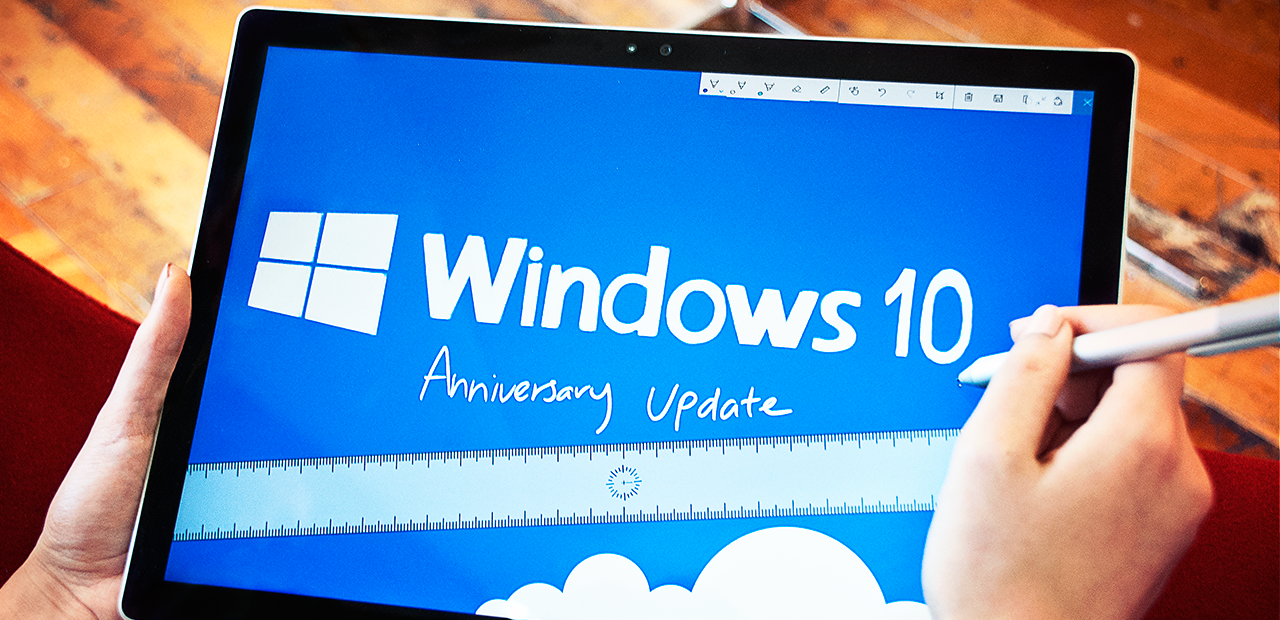In this article
The Windows 10 Anniversary update delivers business benefits, TechBrain looks at how
Business users have reason to celebrate Windows 10’s first anniversary, with Microsoft releasing a major update to help you stay safe and be more productive.
The easiest way to install the Windows 10 Anniversary update is to wait for Windows Update on your computer to download it automatically, although you might not receive it for a month or two because Microsoft is rolling out the update slowly rather than in one big hit. When the update is ready, your computer will schedule a time to install it and reboot – probably in the early hours of the morning.
If you don’t want to wait you can visit the Windows 10 download page and use the Windows Upgrade Assistant to manually install the Anniversary update, it can be slow to download but the update installs quite quickly.
Alternatively you might choose to do a fresh install using the Windows 10 ISO Media Creation Tool, with Microsoft offering excellent instructions on its Windows Wiki.
Stay safe
When it comes to security, the Anniversary update brings with it improvements to Microsoft’s free Windows Defender anti-malware tool including the option to automatically schedule periodic quick scans as well as receive new notifications and summaries.
Meanwhile enterprise customers gain access to Windows Defender Advanced Threat Protection, enhancing your security by detecting, investigating and responding to advanced threats on your network.
The Anniversary update also expands Windows Hello biometrics to work with some third-party apps and websites. This lets you log into online services using facial recognition or your fingerprint if you’re using the Microsoft Edge browser, so you don’t have to struggle with remembering so many passwords.
Microsoft Edge also gains support for extensions such Adblock Plus and Flash blockers, which you might consider a security feature considering that some drive-by downloads rely on Flash and/or infected online advertisements.
Take note
In terms of productivity, Windows Ink Workspace is one of the highlights of the latest Windows update. Windows Ink is the new name for Windows’ pen support, which receives a significant overhaul in the Anniversary update for touchscreen devices such as the Surface Pro 4 and Surface Book.
Microsoft has added a new pen button to the notification area, which launches Windows Ink Workspace where you’ve got easy access to Sticky Notes, Sketchpad and Screen Sketch.
The concept of Sticky Notes has been around for years but now you can scribble notes by hand as well as type them. These notes also integrate with Microsoft’s Cortana intelligent personal assistant, which can make sense of your Sticky Notes and link them to reminders.
Cortana is becoming even more useful with the Anniversary update, coming to the Windows desktop lock screen. It also gains the ability to save and remember information across devices – such as sending travel directions to your Android or Windows phone as you walk out the office door.
Sketch out the details
Sketchpad is a new pen-based app included with the Anniversary update which lets you use an active active pen or your finger to quickly flesh out your ideas. It’s a minimalist app – you’ve a choice of writing implements and colours, along with a digital ruler for easily drawing straight lines.
Screen Sketch puts these features to good use, letting you take a snapshot of your desktop and scribble on it using the Sketchpad tools. Combined with a Smart TV or Microsoft Wireless Display Adapter, Screen Sketch could help bring your presentations to life as you sketch on the screen for all in the room to see.
There are plenty of other great improvements with Anniversary update, large and small, to help business users make the most of Windows 10.