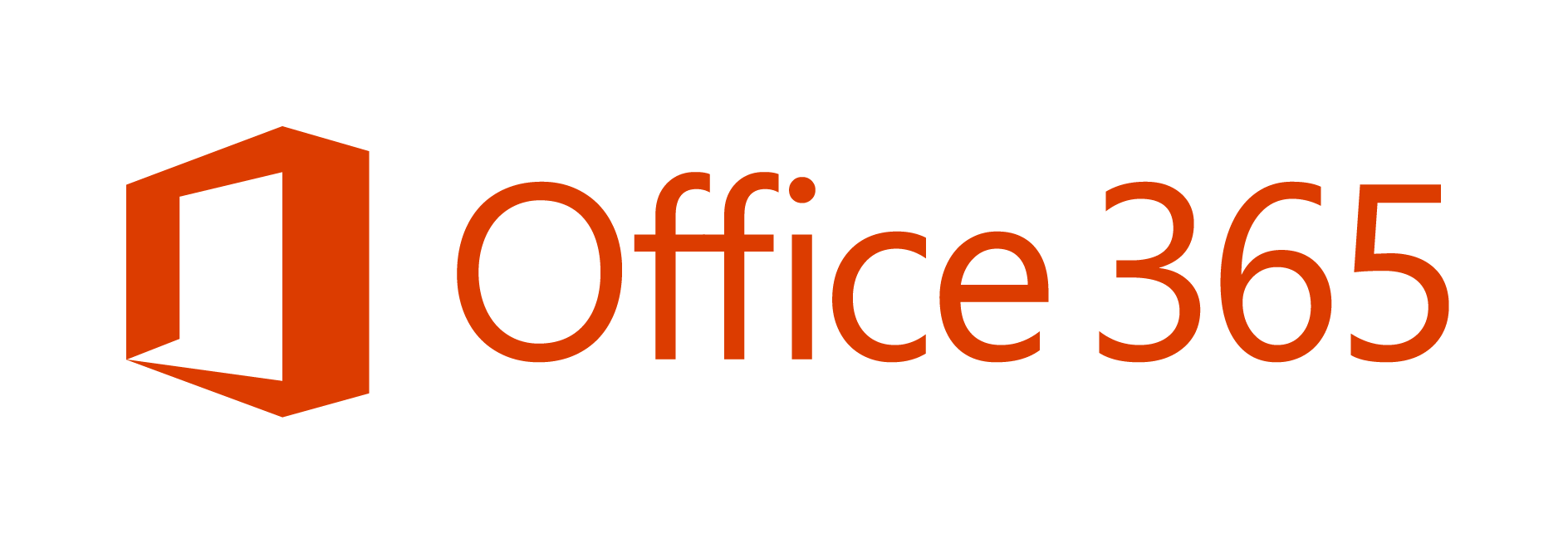In this article
With more of us working on the go, TechBrain looks at Outlook 2016 which lets you work faster and smarter on a slow connection
Optimised for slow and unreliable internet access, the new version of Outlook bundled with Microsoft’s Office 2016 is great news for Australian businesses forced to make do with flaky broadband.
Unfortunately fast and dependable broadband is still a pipe dream in some parts of the country, which isn’t great when there’s work to be done. Outlook 2016 helps ease the pain by expanding its caching features – adding cached content for shared mailboxes along with support for shorter caching periods.
Microsoft has also added the ability to add attachments to your emails directly from its OneDrive and Office 365 SharePoint (OneDrive for Business) cloud storage services, without needing to download the file to your computer first. This is a real time and bandwidth saver, especially considering that your upload speeds for outgoing emails are probably even slower than your download speeds.
By default, recipients are sent a link to the file in OneDrive with editing permissions but you can change this to “View only” or “Attach as copy” to send them a copy of the file.
The improvements with Outlook 2016 don’t just benefit businesses struggling with poor internet access, they also make it easier to quickly find what you’re looking for.
The redesigned attachments menu now shows recent items by default, letting you find the file you need quickly. Meanwhile searching Exchange accounts is faster and more consistent thanks to the fact that searches are now performed against the Search Index of Exchange instead of the local Windows Search Index.
Microsoft’s handy Clutter feature can also be managed directly through Outlook 2016, taking advantage of intelligent sorting which learns your habits so it can automatically move messages that you are most likely to ignore in the Clutter folder. You’ll now find ‘Move to Clutter’ and ‘Move to Inbox’ commands in the Move menu on the Ribbon and in the right-click menu.
They might only seem like little changes but combined the new version of Outlook can make a big difference to how much you get done on a busy day. Facebook